SOFTWARE
Introduction to Autodesk Software and MicroCAD services

In today’s fast-paced design and engineering environment, having the right tools and support can make all the difference. Autodesk software is renowned for its powerful capabilities in architecture, engineering, and construction, while MicroCAD brings over two decades of experience to ensure these tools are used to their fullest potential.
By combining Autodesk’s innovative software solutions with MicroCAD’s expert services, you can streamline your workflows and achieve outstanding project outcomes. Leveraging Autodesk Software collections.
Autodesk Architecture, Engineering & Construction Collection
The Autodesk Architecture, Engineering & Construction Collection provides an integrated set of tools for professionals in the AEC industry. With access to software like Revit, AutoCAD, and Civil 3D, users can leverage powerful BIM tools to enhance project collaboration, design accuracy, and construction efficiency.
Autodesk Product Design & Manufacturing Collection
For product development and manufacturing, the Autodesk Product Design & Manufacturing Collection offers industry-leading tools such as Inventor and AutoCAD. These professional-grade applications support every stage of product development, from initial design to final production, enabling innovation and precision.
Autodesk Media & Entertainment Collection
The Autodesk Media & Entertainment Collection equips creators with end-to-end tools like Maya and 3ds Max. These applications are essential for producing stunning visual effects, animations, and 3D models, making them indispensable for media and entertainment projects.
Some essential Autodesk tools for success
Autodesk AutoCAD
AutoCAD is a cornerstone of architectural design, providing specialized building design features and over 8,000 intelligent architectural objects and styles. These tools accelerate architectural drawing and documentation, ensuring projects are completed efficiently and accurately.
Autodesk Revit
Revit is a comprehensive platform for building information modeling (BIM). It supports the entire project lifecycle, from design to documentation, and enhances collaboration among project stakeholders. Revit’s BIM capabilities ensure that all project information is integrated and easily accessible.
Autodesk Inventor Professional
Inventor 3D CAD software offers advanced tools for 3D mechanical design, documentation, and product simulation. It enables engineers to develop, manage, and deliver high-quality products by providing robust modeling and simulation capabilities.
Autodesk Vault Professional
Vault Professional is a product data management (PDM) software that centralizes project data, reducing errors and saving time. By providing a single source of organized data, Vault enhances collaboration and improves productivity across project teams.
BIM Collaborate
BIM Collaborate streamlines design and coordination workflows through automated processes and centralized accountability. It facilitates seamless communication and ensures that all BIM data is shared effectively, leading to improved project outcomes.
Advanced tools for water professionals: InfoWater Pro
InfoWater Pro addresses the unique challenges faced by water professionals, such as extreme weather and growing demand. This software offers advanced solutions for water management, helping professionals shape environments and respond to complex water-related challenges effectively.
Autodesk Fusion: comprehensive product development platform
Fusion is an all-in-one CAD, CAM, CAE, and PCB software that unifies design, engineering, and manufacturing. This integrated solution streamlines product development, enhancing collaboration and efficiency from concept to production.
Benefits of partnering with MicroCAD
As an Autodesk Gold Partner and Authorized Training Center, MicroCAD provides a wide range of professional services tailored to the needs of AEC and manufacturing clients. Our team of industry experts, many with over 20 years of experience, serves the New England states and Mid-Atlantic region, offering unparalleled support and training.
Full range of services provided by MicroCAD
● Technical support: MicroCAD offers dedicated technical support to ensure your Autodesk software runs smoothly and efficiently.
● Specialized training: We provide customized training programs, both online and in-person, to enhance your team’s skills and knowledge.
● Productivity tools: Our productivity tools and services, including Vault implementations and workflow setups, help optimize your project workflows.
● Simulation services: We offer CFD simulation services to improve product performance and design.
● CAD/BIM modeling: MicroCAD provides CAD/BIM modeling, file conversions, and BIM standards creation to enhance your design processes.
● Software development: Our team can develop custom software solutions to automate daily tasks and improve efficiency.
Ensuring optimal software performance
Partnering with MicroCAD ensures that your Autodesk software is always performing at its best. Our team conducts regular health checks, process reviews, and needs assessments to identify areas for improvement and implement effective solutions. We also provide plotter setup and support, template and family creation, and asset management applications for multiple platforms.
Achieving superior project results with MicroCAD
By leveraging MicroCAD’s expertise, you can achieve superior project outcomes. Our services help streamline workflows, reduce errors, and enhance collaboration among project stakeholders. Whether you need technical support, specialized training, or advanced BIM management, MicroCAD is your trusted partner for all your Autodesk software needs.
Conclusion
Streamlining workflows with Autodesk software and MicroCAD services unleashes the full potential of your design projects. Autodesk’s comprehensive software collections provide the capabilities needed for innovative and efficient project execution, while MicroCAD’s expert support ensures optimal software performance and superior project outcomes.
With over 20 years of experience and a wide range of professional services, MicroCAD is the ideal partner to help you achieve your project goals. Explore the possibilities with Autodesk software and MicroCAD today, and take your projects to the next level.

SOFTWARE
The Role of a Software Expert Witness in Resolving Complex Tech Disputes
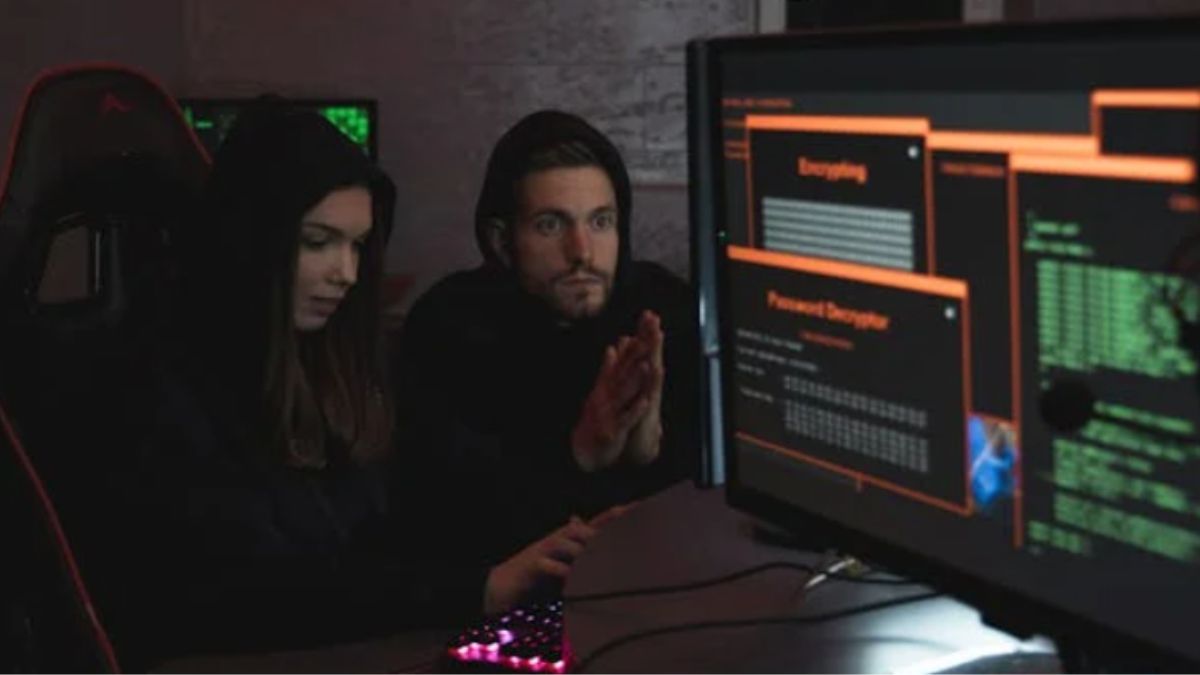
In today’s tech-driven world, software is at the heart of nearly every business operation. From e-commerce platforms to healthcare systems, companies rely on complex technologies to deliver services and drive growth. However, with this reliance comes the potential for disputes—whether it’s a failed software implementation, a breach of contract, or intellectual property theft. When these issues escalate to legal battles, a software expert witness can play a pivotal role in resolving complex tech disputes. Let’s explore how these professionals bring clarity to the courtroom and help ensure fair outcomes.
What Is a Software Expert Witness?
A software expert witness is a highly qualified professional with deep technical expertise in software development, systems architecture, or related fields. Their role is to provide objective, evidence-based testimony in legal cases involving technology. Unlike typical witnesses, who testify about events they’ve observed, expert witnesses offer specialized knowledge to help judges and juries understand complex technical issues.
For example, in a dispute over a faulty software system, an expert witness might analyze code, review project documentation, and explain why the system failed to meet expectations. Their insights bridge the gap between technical jargon and legal arguments, making them invaluable in tech-related cases.
Why Are Software Expert Witnesses Needed?
Technology disputes are often intricate, involving layers of code, contracts, and industry standards that non-experts struggle to decipher. Here’s why software expert witnesses are essential in resolving these cases:
1. Simplifying Complex Technical Concepts
Software disputes can involve arcane topics like database architecture, API integrations, or cybersecurity protocols. For judges and juries without technical backgrounds, these concepts can be overwhelming. A software expert witness translates complex ideas into clear, relatable terms, ensuring the court understands the core issues.
Imagine a case where a company claims a vendor delivered defective software. The expert witness might use analogies, like comparing a software system to a car engine, to explain how missing components caused the failure. This clarity helps the court make informed decisions based on facts, not confusion.
2. Providing Objective Analysis
In legal disputes, both sides often present biased narratives. A software expert witness serves as a neutral third party, offering an impartial assessment of the evidence. They analyze source code, project timelines, and deliverables to determine what went wrong and why.
For instance, in a breach of contract case, the expert might review the software’s performance against agreed-upon specifications. Their findings—backed by data and industry standards—lend credibility to the court’s understanding of the dispute.
3. Supporting a Wide Range of Cases
Software expert witnesses are called upon in various types of legal disputes, including:
- Contract Disputes: When a software project fails to meet deadlines, budgets, or functionality requirements.
- Intellectual Property Theft: Cases involving stolen code, trade secrets, or patent infringements.
- Data Breaches: Disputes over cybersecurity failures or liability for compromised data.
- Software Malpractice: Claims that a developer’s negligence caused financial or operational harm.
Their versatility makes them critical in navigating the diverse challenges of tech litigation.
How Software Expert Witnesses Contribute to Case Outcomes
The work of a software expert witness goes beyond testifying in court. Their contributions span multiple stages of a legal case, providing value to attorneys, clients, and the court.
1. Case Evaluation and Strategy
Early in a case, expert witnesses help attorneys assess the merits of a claim. By reviewing technical evidence, they identify strengths and weaknesses, guiding the legal team’s strategy. For example, if a company alleges a software vendor misrepresented their product’s capabilities, the expert can verify whether the claims hold up under scrutiny.
This early analysis can also inform settlement negotiations, helping parties avoid costly trials by resolving disputes based on the expert’s findings.
2. Evidence Analysis and Reporting
Software disputes often hinge on technical evidence, such as source code, error logs, or project documentation. An expert witness meticulously analyzes this evidence to uncover critical insights. They might discover coding errors, mismatched requirements, or evidence of intentional misconduct.
After their analysis, the expert prepares a detailed report summarizing their findings. This report serves as a foundation for their testimony and can be a powerful tool in negotiations or trial preparation.
3. Expert Testimony in Court
During a trial, the software expert witness presents their findings to the court, often under intense scrutiny. They must communicate complex ideas clearly while withstanding cross-examination from opposing counsel. Their ability to remain calm, credible, and authoritative can significantly influence the case’s outcome.
For example, in a patent dispute, the expert might demonstrate how one company’s software infringes on another’s intellectual property by comparing code structures. Their testimony can sway the court’s perception of liability and damages.
4. Assisting with Settlement Negotiations
Many tech disputes are resolved outside the courtroom through mediation or arbitration. A software expert witness provides valuable insights during these processes, helping parties reach fair agreements. Their objective analysis can clarify contentious issues, making it easier to find common ground.
Qualities of an Effective Software Expert Witness
Not every software professional can serve as an expert witness. The role demands a unique combination of skills and attributes:
- Technical Expertise: Deep knowledge of software development, cybersecurity, or other relevant fields.
- Communication Skills: The ability to explain complex concepts in simple, relatable terms.
- Objectivity: A commitment to impartiality, even when hired by one party.
- Attention to Detail: The capacity to analyze vast amounts of technical data without missing critical clues.
- Courtroom Presence: Confidence and composure under pressure, especially during cross-examination.
These qualities ensure the expert’s testimony is both credible and persuasive.
Real-World Impact of Software Expert Witnesses
To illustrate their value, consider a case where a healthcare provider sued a software vendor for delivering a faulty electronic medical record (EMR) system. The system’s glitches disrupted patient care and led to financial losses. A software expert witness analyzed the code, identified defects, and traced them to inadequate testing by the vendor. Their testimony helped the healthcare provider secure a favorable settlement, covering damages and system upgrades.
In another case, a startup accused a competitor of stealing proprietary code. The expert witness compared the two companies’ software, pinpointing identical algorithms that proved theft. This evidence led to a court ruling in the startup’s favor, protecting its intellectual property.
These examples highlight how software expert witnesses can tip the scales in complex tech disputes.
Choosing the Right Software Expert Witness
If you’re involved in a tech-related legal case, selecting the right expert witness is critical. Look for professionals with:
- Relevant experience in your industry or technology.
- A proven track record of testifying in court or arbitration.
- Strong credentials, such as advanced degrees or certifications.
- Excellent references from attorneys or past clients.
A reputable expert can make the difference between winning and losing your case.
Conclusion
As technology continues to shape our world, software-related disputes are becoming more common and complex. A custom software company Eureka Software is an indispensable ally in navigating these challenges, providing clarity, credibility, and technical insight. From analyzing evidence to delivering compelling testimony, their contributions can turn the tide in legal battles. Whether you’re facing a contract dispute, intellectual property theft, or cybersecurity issue, a skilled software expert witness can help you achieve a fair and favorable resolution. Don’t leave your case to chance—leverage the power of expertise to protect your interests in 2025 and beyond.
SOFTWARE
Common Pitfalls to Avoid When Using Software Performance Testing Tools

Did you know that the software performance testing tools market is expected to reach $92.42 billion by the end of 2030? This shows the growing demand for these tools as businesses focus on software efficiency.
In software development, performance is crucial. Using performance testing tools comes with high stakes. Accurate results ensure the application meets user expectations and performs well.
However, many organizations make common mistakes that can distort test outcomes. These mistakes can lead to incorrect conclusions about performance.
This article will look at pitfalls to avoid with software performance testing tools. Read on to ensure accurate results and enhance application reliability.
Ignoring Test Environment Consistency
One big mistake teams make is ignoring test environment consistency. This can lead to inaccurate results.
For example, network settings, hardware, and third-party services should match the production setup. If these factors aren’t considered, the test results may not reflect real-world performance.
Overlooking User Scenarios
Another common mistake is not considering real user scenarios when creating test cases. Testing based only on theory can lead to incorrect results.
Performance tests should reflect how users will interact with the app. This includes peak times and typical workflows. Focusing on realistic scenarios gives a clearer picture of user experience.
It’s also important to test different types of users and devices. Make sure to include both low and high-demand situations. This approach helps ensure the app performs well for all users.
Inadequate Load Testing
Many teams fail to do thorough load testing. This involves simulating the expected number of users, data volume, and transaction types.
Without load testing, your app may face performance issues under real conditions. This causes downtime or slow service.
The best benchmark program plan ensures your app can handle the expected traffic. It helps the app stay stable under pressure.
Testing for high user traffic and data volume is key. It also helps identify weaknesses before they affect users.
Neglecting Data Management
Data handling can impact app performance during testing. If testing tools don’t manage data properly, it can cause delays and errors.
Make sure the data used in tests matches what users will experience in production. Test both small and large datasets. This helps identify issues that may only appear with specific data.
Focusing Solely on Speed
Speed is important, but focusing on it can overlook other key performance factors. Resource usage, scalability, and system stability are also critical. These factors affect how well the app performs in different situations.
A balance between speed and these other metrics gives a full picture of app performance. It’s also important to test how the app behaves under stress.
Check how it handles growth in users and data. This ensures the app can perform well long term.
Insufficient Analysis of Results
Many teams don’t analyze test results thoroughly. Running tests and collecting data isn’t enough. Teams need to interpret the results and find areas that need improvement.
Using charts and reports can help make sense of the data. This allows for better decisions about optimizations.
The effectiveness of Performance Testing compared to others lies in the details. Look for patterns in performance issues. Regular analysis helps catch problems early and improve the app steadily.
Using Software Performance Testing Tools Effectively
Avoiding these mistakes will improve your use of software performance testing tools. Better testing practices ensure your app can handle user demands and technical challenges.
Refining your process today will bring long-term benefits. Your software will perform better and be more reliable. You’ll see a big improvement in user satisfaction!
If you enjoyed this article, check out more articles on our blog.
SOFTWARE
How to Rip Blu-ray Discs & Movies (3 Ways)

Ripping Blu-ray discs is an essential way to protect your movie collection and make your movies playable across different devices. However, effectively ripping Blu-rays still faces some challenges, such as how to ensure high quality and bypass copy protection. Below, we will help you with three methods to rip Blu-ray movies. From robust Blu-ray ripping software that handles ultra-HD Blu-ray to simple tools for homemade collections, we’ll help you choose the best approach based on your needs.
Things You Need to Prepare for Blu-ray Ripping
To effectively rip Blu-ray discs and manage your Blu-ray collection, a couple of key components are required. First, you need appropriate physical hardware, followed by the proper software.
- Blu-ray Drive: This hardware is needed to read data on Blu-ray disks. You need to have an appropriate drive connecting to your computer that is capable of handling the disc format.
- Blu-ray Ripping Software: It forms the most important element that goes into digitizing your Blu-ray content in various formats, which may also bypass copy protections and help with keeping up video quality.
Rip Encrypted Blu-rays with Lossless Quality on VideoByte
If you have purchased a large Blu-ray movie collection or some Blu-ray TV shows, the best way to rip those protected Blu-ray discs would be by using the powerful VideoByte BD-DVD Ripper. It is designed to remove copy protection and bypass region code-related issues with more than 300 output format support, including MP4, MKV, and AVI. The exceeding feature is that it rips at extremely fast 6X speeds, thanks to the GPU acceleration. Also, it supports 1:1 lossless output, including up to 4K resolution, which ensures your Blu-rays are ripped with no quality loss.

Now, we will take Windows as an example to show how to use VideoByte BD-DVD Ripper to rip encrypted Blu-rays. If you are running macOS, you can refer to How to Rip Blu-ray on Mac for more specific instructions. Here is the step-by-step:
Step 1. Open the software and insert your Blu-ray directly into the Blu-ray drive. On the main page, click Load Blu-ray then Load Blu-ray disc.
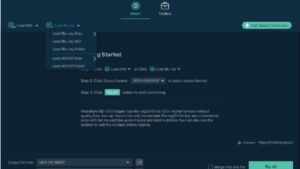
Step 2. After loading, you will see the title list. Now you need to choose what titles you want to rip.
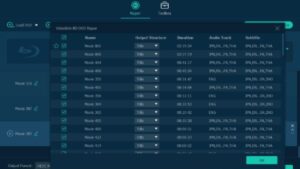
Step 3. And choose the output format like MP4, MKV, or other formats, and adjust other settings such as Resolution, Audio tracks, etc., if needed.
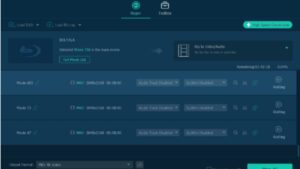
Step 4. Click “Rip All” to start the Blu-ray ripping process, and this software will automatically remove the copy protection and rip the Blu-ray at a fast speed with lossless quality.
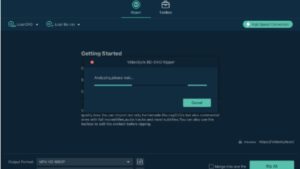
Once you have completed the ripping, it’s important to highlight that compared to tools like MakeMKV and HandBrake (we will introduce them later), VideoByte tends to have an easier process. Its ease of use and fast ripping speed are superior. It is a better choice, particularly when you have many Blu-rays to rip.
Rip a Blu-ray with MakeMKV
Another excellent example of a fast, lossless Blu-ray ripper is the free tool called MakeMKV. It does a great job of removing common copy protections like AACS and BD+. However, it lacks region code bypass. Although not as functional with all kinds of protected discs compared to VideoByte, it does an excellent job in the full preservation of video content in MKV format. For most Blu-rays encrypted with AACS and BD+, MakeMKV is still a good option for ripping Blu-rays to MKV.
Now, follow the simple steps on how to rip Blu-rays using MakeMKV. The process is very simple, but will require some patience, especially with larger disks.
Step 1. Download and install MakeMKV from its official website. Place your Blu-ray disk into the drive, then open MakeMKV and load the disc by clicking on the disk icon in the middle.
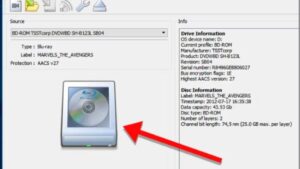
Step 2. After loading the disc, MakeMKV will list the available titles. Choose whichever title you want to rip.
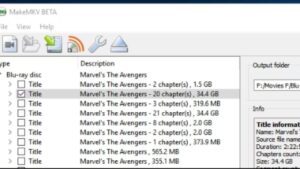
Step 3. Click the folder icon beside “Output folder” and select the destination folder where you want the MKV file to be saved.
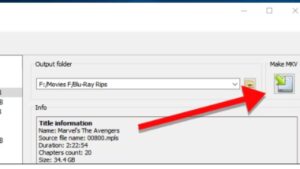
Step 4. Click the “Make MKV” button to initiate the ripping process. Wait until MakeMKV is done converting in MKV format.
MakeMKV does not support acceleration, so the ripping speed is relatively slower than VideoByte. That means MakeMKV is better to rip short Blu-rays or only a single title. If users want to process the discs at a higher speed, VideoByte should be more efficient.
Rip Homemade Blu-rays for Free with HandBrake
HandBrake is another entirely free tool for ripping Blu-rays, specifically designed for unprotected or homemade discs. It is good at converting Blu-rays into formats like MP4, MKV, and WebM. Despite not offering decryption capabilities, HandBrake maintains high video quality and provides customizable settings to enhance the final output, making it a versatile and effective choice for personal use.
How to Rip Unprotected Blu-ray Discs with HandBrake
Step 1. Install HandBrake, then open the application. Put your self-made Blu-ray disc into your drive. Then click “File” to load the disc.
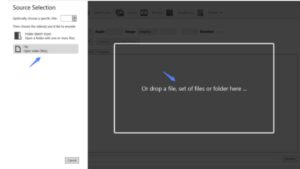
Step 2. When the disc is loaded, choose a title you want to rip.
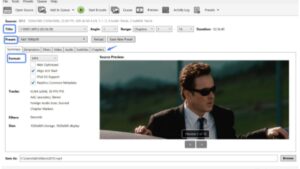
Step 3. Set the output format to MKV, and you can also select any other format you think will suit your needs. If you want to personalize the quality of the output file, you can change some settings in Video and Audio.
Step 4. Click “Start Encode” at the top to begin ripping the Blu-ray. HandBrake will process the disc and save the file to your chosen location.
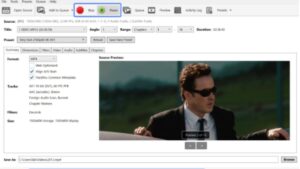
Final Words
In short, for ripping Blu-rays with protection, MakeMKV is workable, but it cannot fulfill your needs all the time since it cannot remove most protections. So, VideoByte BD-DVD Ripper would be your first choice for ripping protected Blu-rays with fast and lossless quality. As for personal or unprotected Blu-rays, HandBrake is a nice free choice that provides flexible format conversions and quality settings.
-

 HEALTH2 years ago
HEALTH2 years agoIntegrating Semaglutide into Your Weight Loss Plan: A Practical Guide
-

 HOME IMPROVEMENT2 years ago
HOME IMPROVEMENT2 years agoHow to Choose the Perfect Neutral Area Rug for Every Room
-

 LAW2 years ago
LAW2 years agoTeenage Drivers and Car Accidents in California: Risks and Parental Liability
-
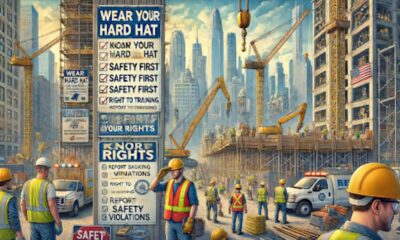
 CONSTRUCTION2 years ago
CONSTRUCTION2 years agoConstruction Site Safety Regulations in New York and Your Rights as a Worker
-

 LAW2 years ago
LAW2 years agoPost-Divorce Considerations in California: Modifications and Long-Term Planning
-

 HOME2 years ago
HOME2 years agoSandra Orlow: The Teen Model Who Captivated the Internet
-

 FASHION2 years ago
FASHION2 years ago7 Celebrity-Inspired Elegant Summer Dresses For 2024
-

 FINANCE2 years ago
FINANCE2 years agoDigital Asset Management in Florida Estate Planning