APP
How do I connect two phones to Xender?

In an era where sharing files seamlessly between devices is paramount, Xender has emerged as a popular choice due to its simplicity and efficiency. Whether you’re transferring photos, videos, documents, or apps, Xender offers a straightforward method to connect and share between devices. Here’s a detailed guide on how to connect two phones to Xender effortlessly.
Getting Started with Xender
Xender is a cross-platform file-sharing app available for both Android and iOS devices. It utilizes a direct Wi-Fi connection to transfer files between devices, making it much faster than traditional methods like Bluetooth.
Step-by-Step Guide to Connecting Two Phones:
- Download and Install Xender:
- Ensure that Xender apk is installed on both phones. You can download Xender from the Google Play Store for Android devices and the App Store for iOS devices.
- Open Xender on Both Phones:
- Launch the Xender app on both phones. You will see the main interface, which usually displays a radar-like icon indicating the search for nearby devices.
- Establish a Connection:
- On one of the phones, tap on the radar icon or the “Connect Phone” option. This will make your device discoverable to other nearby Xender users.
- Join the Same Network:
- Xender uses Wi-Fi Direct to create a connection between devices. When you initiate the connection on one phone, the other phone should detect it in the list of available devices.
- Connect and Pair:
- Once the second phone detects the first phone on Xender, tap on its icon. You may be prompted to confirm the connection on both devices. Once confirmed, the phones will be paired.
- Transfer Files:
- With the phones connected, you can now start transferring files. Xender allows you to select photos, videos, music, documents, or even entire apps for transfer. Simply choose the files you want to send and tap on the “Send” button.
- Monitor Transfer Progress:
- Xender displays the progress of each file transfer, ensuring you know how long each item will take to complete.
- Receive Files on the Other Phone:
- On the receiving phone, Xender will prompt you to accept the incoming files. Tap on “Accept” to start receiving the files from the sending device.
- Completion and Verification:
- Once the transfer is complete, both phones will display a confirmation message. You can now access the transferred files in the respective apps or storage locations on each device.
Tips for Efficient File Transfer:
- Stay within Range: Ensure that both devices are within the effective range of Wi-Fi Direct, typically up to a few meters.
- Keep Devices Charged: File transfers can consume battery, so it’s advisable to have both phones adequately charged or plugged in during longer transfers.
- Update Xender: Periodically check for updates to the Xender app to ensure you have the latest features and security patches.
Conclusion
Xender simplifies the process of transferring files between phones, offering a user-friendly interface and high-speed connectivity through Wi-Fi Direct. Whether you’re sharing media files with friends or transferring work documents between your devices, Xender provides a reliable solution. By following the steps outlined above, you can effortlessly connect two phones to Xender and enjoy seamless file sharing in just a few taps.
APP
Best Netflix Downloader for Windows PC: MovPilot
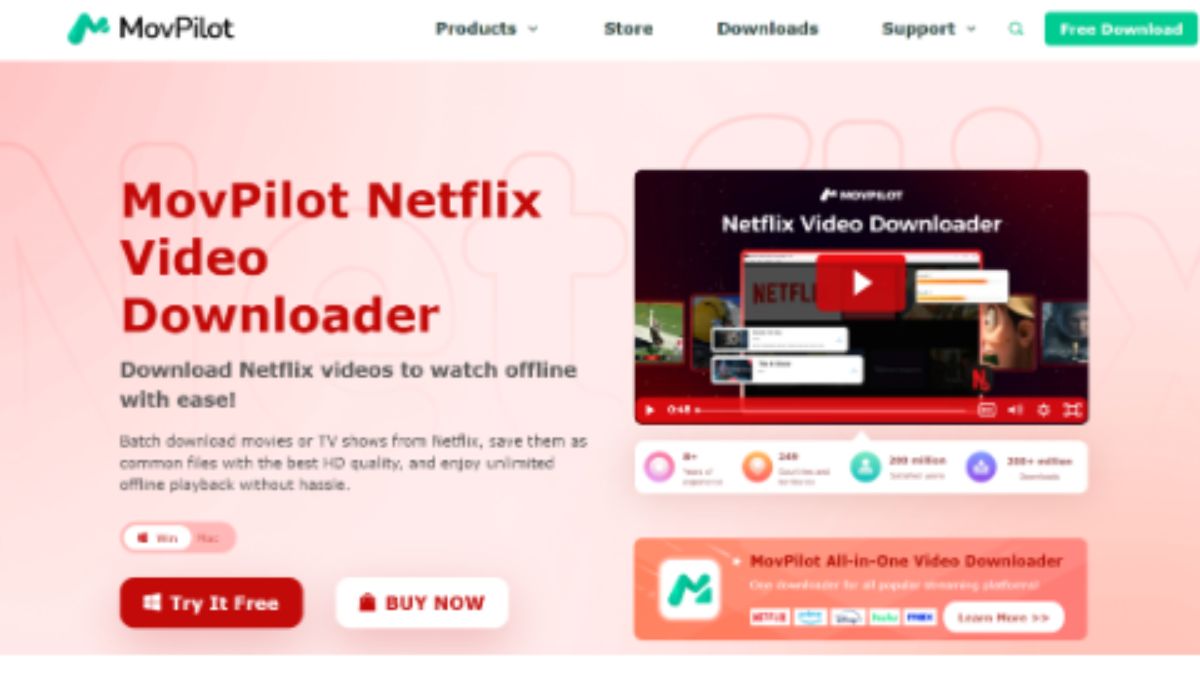
Best Netflix Downloader for Windows PC: MovPilot
Do you enjoy watching movies and TV shows offline using Netflix’s Windows app? If so, its recent update may disappoint you. Not only has the download feature been removed, but the user interface and overall user experience have become less friendly. Faced with such changes, you may be at a loss for words. Don’t worry, this article will introduce a powerful alternative – MovPilot Netflix Video Downloader for Windows, which can let you download Netflix videos easily while bringing more surprising features. Let’s explore!
What Makes MovPilot the Best Netflix Downloader on Windows?
MovPilot Netflix Video Downloader is a highly praised software that can help you download high-quality Netflix movies and TV series to watch offline anywhere, anytime, without an Internet connection. Also, it works perfectly with Windows 10/11, making it the best option to keep your favorite Netflix videos forever on your laptop. Therefore, if you are looking for the best Netflix downloader for Windows, MovPilot is definitely worth trying! Next, let’s discover more of its powerful features.
Inbuilt Netflix Web Browser
One of the major changes to the Netflix Windows app is its shift to a Microsoft Edge-based web player, which only supports video streaming. MovPilot, on the other hand, provides a more comprehensive solution by integrating the official Netflix browser while featuring advanced download services. By entering title name keywords, you can easily find related results and seamlessly download Netflix videos to Windows PCs after a few simple clicks.
Stable MP4/MKV Conversion
MovPilot Netflix Video Downloader can easily bypass DRM restrictions and convert movies and TV shows from Netflix to MP4 or MKV format, ensuring flexible offline playback on any device and player. Moreover, this Netflix downloader for Windows 10/11 also comes with a stable downloading experience. Even when downloading a large number of long videos, it can keep running smoothly without any crashes.
5X Batch Download Speed
Its download efficiency is also impressive. Instead of processing Netflix downloads one by one, MovPilot is able to batch download all your favorite movies or TV shows with just one hit. Not to mention, it is armed with powerful hardware acceleration tech that can boost download speed by up to 5X faster, significantly saving you valuable time and effort. This feature is especially useful when you need to download a bunch of TV show episodes.
HD Quality & Superior Sound
When it comes to the output quality, you can rest assured. MovPilot Netflix Video Downloader retains the original video quality up to Full HD 1080P and supports Dolby Digital 5.1 surround sound, ensuring a theatre-like watching experience at home. Even better, it also offers H.265 and H.264 video codec options to let you balance output quality and download file size. H.265 is recommended if you want to enjoy high-quality content while reducing file size.
Original Subtitles & Audio Tracks
MovPilot can also perfectly preserve the original subtitles and audio tracks. This means you can switch the subtitle language and audio track language to meet your specific viewing preferences. Plus, this tool also supports hard subtitles, soft subtitles, and external subtitles, giving even more options for customization options. With these features, MovPilot is considered the best Netflix downloader on Windows laptops by many users.
How to Get Netflix Video Downloads on Windows with MovPilot
You might be worried that using such a professional Netflix downloader on Windows would be challenging, but actually, MovPilot is very user-friendly. No complicated operations or expertise are required. With just simple clicks, it can break through the official limitations and help you save Netflix videos for unrestricted offline playback. Moreover, for new users, you can start with its free trial that lets you download Netflix videos for free.
Next, let’s learn how to download Netflix videos on Windows using MovPilot.
Step 1. Access MovPilot Netflix Video Downloader
Install and launch MovPilot Netflix Video Downloader on your Windows laptop. Then, log in to your Netflix account on a popup to access the full video library.
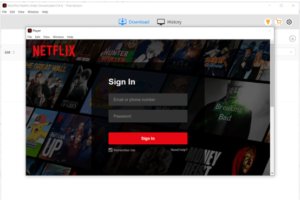
Step 2. Search for Netflix Videos
Directly enter the video title or keywords into the built-in Netflix browser. It will present all the relevant results in a short time. You can also use the filter to show either movies or series. Scroll through the options and add the one you want to download.
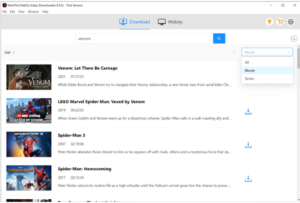
Step 3. Customize Output Settings
Click on the gear icon in the upper right to access “Settings”. Here you can set a preferred video format, video codec, audio language, output folder, and more for your Netflix downloads.
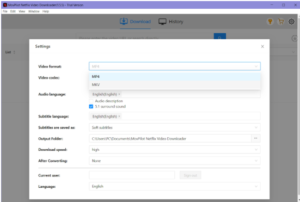
Step 4. Download Netflix to Windows Laptop
Now, click on the “Download” button to download all your added Netflix videos to your Windows PC. You can check the download process in real time on the right panel.
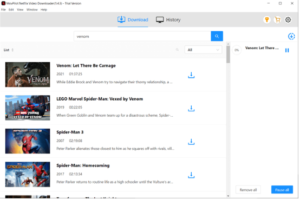
Step 5. Locate Your Netflix Downloads on Windows PC
After that, you can move to the “History” tab and click on the folder icon to see all successful Netflix downloads on your Windows computer.
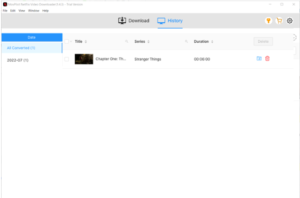
More Info About MovPilot Netflix Video Downloader on Windows
How Much is MovPilot’s Pricing Plan?
Price may be one of your key concerns. MovPilot offers both free and paid versions. During the free trial version, you can download the first 6 minutes of each Netflix video for free. To get the full video, you need to subscribe to its paid plans, including a 1-Month Plan, 1-Year Plan, and Lifetime Plan. Here are the main differences between these plans.
| Plans | 1-Month | 1-Year | Lifetime |
| Price | USD 39.95 | USD 59.95 | USD 89.95 |
| Available Devices | 1 PC | 1 PC | 1 PC |
| Free Updates | 1 month | 1 year | Lifetime |
| Money-back Guarantee | 5 days | 14 days | 30 days |
Is It Safe and Legal to Use MovPilot?
Yes. MovPilot Netflix Video Downloader is a safe and reliable software. It prioritizes user security by ensuring that it is free from malware and does not collect any personal data. In addition, while Netflix videos are copyrighted, using MovPilot to download Netflix videos for personal use is generally considered legally fair use. Therefore, to avoid illegal issues, downloaded videos should be only used for personal offline viewing.
Conclusion
This article has explored everything about MovPilot Netflix Video Downloader. Overall, it can be your go-to Netflix downloader on Windows if you get disappointed with the recent updates to the Netflix Windows app. This tool can download unlimited movies or TV shows from Netflix as you like and keep them playable forever. If you want to get and enjoy Netflix downloads on Windows laptops seamlessly, trying MovPilot is a great option!
APP
Sportzfy APK

In the age of online streaming, having instant access to live sports events, matches, and highlights is essential for any sports fan. Sportzfy APK provides a hassle-free and efficient solution to stream your favorite sports channels and games in high quality. This app is specifically designed to meet the demands of users who want access to live sports without the need for a traditional TV subscription. Whether you’re into football, cricket, basketball, or any other sport, Sportzfy APK offers it all in one platform.
What is Sportzfy APK?
It is an Android application that allows users to watch live sports, matches, and highlights on their mobile devices. The app offers a wide range of sports channels, giving you access to various sporting events from all around the world. Whether it’s international football leagues, cricket tournaments, or basketball games, Sportzfy APK ensures that users can enjoy the action from the comfort of their smartphones or tablets.
Features of Sportzfy APK
1. Wide Range of Sports Channels
Sportzfy provides access to numerous sports channels, covering popular leagues and tournaments. From international football leagues like the EPL and La Liga to cricket tournaments like the IPL, you can catch all the action in real time.
2. High-Quality Streaming
The app offers high-definition streaming, ensuring that you don’t miss any important moments due to buffering or poor video quality. You can adjust the quality depending on your internet connection.
3. Easy-to-Use Interface
It comes with a user-friendly interface that allows users to easily navigate through channels and events. The intuitive design ensures a smooth experience for all users.
4. Free of Cost
Unlike many paid sports streaming services, Sportzfy APK is available for free. This means you can enjoy live sports without any subscription fees, making it an attractive option for those looking to cut costs. https://sportzfy.info/
5. Multiple Sports Coverage
From football and cricket to tennis and basketball, the app covers a wide range of sports. You can follow your favorite teams and players across multiple tournaments and events throughout the year.
6. Regular Updates
The app is frequently updated to ensure that users have access to the latest sports channels and live events. This guarantees that you won’t miss any important games or sports content.
How to Download and Install Sportzfy APK
Enable Unknown Sources:
Go to your device’s settings, find the security section, and enable “Unknown Sources” to allow the installation of third-party apps.
Download the APK File:
Visit a trusted APK website or the official site to download the Sportzfy APK file.
Install the App:
Once the APK file is downloaded, open it and follow the on-screen instructions to install the app on your device.
Open and Enjoy:
After installation, open the app, browse through the sports channels, and start streaming your favorite events.
Is Sportzfy APK Safe to Use?
Sportzfy is considered safe when downloaded from a reliable source. However, it’s important to always download APK files from trusted websites to avoid any potential security risks. The app itself does not require access to sensitive personal data, which adds an extra layer of security for its users.
Frequently Asked Questions (FAQs)
1. What devices are compatible with Sportzfy APK?
Sportzfy APK is compatible with most Android devices, including smartphones and tablets. It can also be used on Android TV and Android-based set-top boxes.
2. Can I use Sportzfy APK on iOS devices?
No, Sportzfy is currently only available for Android devices. However, you can use Android emulators on your PC to run the app.
3. Is Sportzfy APK legal?
Sportzfy APK offers access to publicly available sports channels. However, the legality of using the app may vary based on the country and region you reside in. It’s recommended to check your local laws regarding the streaming of sports content.
4. Does Sportzfy APK require a subscription?
No, APK is a free app and does not require any subscription fees or payments.
5. Are there ads in Sportzfy APK?
While the app is free to use, there may be occasional ads during streaming. These ads help support the developers and keep the app free for users.
6. What internet speed is required for smooth streaming?
For uninterrupted, high-quality streaming, a stable internet connection with at least 5 Mbps is recommended. However, you can adjust the streaming quality based on your connection speed.
7. Can I watch replays of sports events on Sportzfy APK?
Yes, It provides access to both live matches and replays, allowing you to catch up on any games you may have missed.
8. How often is Sportzfy APK updated?
The app is updated regularly to ensure users have access to the latest sports channels and events. It’s recommended to check for updates periodically.
9. Can I cast Sportzfy APK to my TV?
Yes, you can cast Sportzfy to your TV using Chromecast or similar screen mirroring apps. This allows you to enjoy sports on a larger screen.
10. Is Sportzfy APK available on the Google Play Store?
No, Sportzfy is not available on the Google Play Store. You need to download it from third-party websites.
Conclusion
Sportzfy APK is a great option for sports enthusiasts looking for a free and convenient way to watch live sports. With access to a variety of sports channels, high-quality streaming, and regular updates, this app ensures that you stay connected to your favorite sports events at all times. Just make sure to download the APK from a trustworthy source and enjoy your sports streaming experience hassle-free. Teatv
APP
MB WhatsApp: How to Install, Customize, and Enhance Your Messaging

MB WhatsApp is a popular modified version of WhatsApp that offers users enhanced features, greater customization, and improved control over their messaging experience. If you’re looking to break away from the limitations of standard WhatsApp and dive into a more tailored messaging environment, here’s a comprehensive guide on how to install, customize, and enhance your messaging with MB WhatsApp.
Step 1: Installation
Note: Before proceeding, it’s important to understand that using modified versions of WhatsApp, like MB WhatsApp, can pose security risks and may violate the terms of service of the official app. Proceed with caution and consider backing up your data.
Backup Your WhatsApp Data: Before installing MB WhatsApp, ensure you backup your chats and media from the official WhatsApp app. Go to Settings > Chats > Chat backup > Back Up to save your data.
Download MB WhatsApp: MB WhatsApp is not available on official app stores. You need to download it from a trusted third-party website. Ensure the source is reliable to avoid downloading malicious software.
Enable Installation from Unknown Sources: On your Android device, go to Settings > Security and enable “Unknown sources” to allow the installation of apps from sources other than the Google Play Store.
Install the APK: Locate the downloaded APK file in your device’s storage and tap on it to begin the installation process. Follow the on-screen instructions to complete the installation.
Verify Your Phone Number: Once installed, open MB WhatsApp and enter your phone number. You will receive an OTP to verify your number. Enter the OTP to activate MB WhatsApp iOS on your device.
Step 2: Customization
MB WhatsApp’s appeal lies in its vast array of customization options that allow users to personalize their messaging interface to their liking:
Changing Themes: MB WhatsApp comes with a built-in theme store where you can download various themes to change the look and feel of your app. Go to MB Settings > Themes to explore and apply new themes.
Customizing Chat Settings: You can customize the chat window, from changing the background wallpaper to modifying chat bubbles and fonts. Access these options through MB Settings > Conversation Screen.
Privacy Settings: Enhance your privacy by customizing your last seen, profile photo, status, and blue tick settings. Navigate to MB Settings > Privacy and Security to adjust these settings according to your preferences.
Step 3: Enhancing Your Messaging
To make the most out of MB WhatsApp, explore its enhanced messaging features:
Increased Data Sharing Capabilities: MBWhatsApp allows you to send larger files and more media in a single message. This is ideal for sharing high-resolution images or large documents.
Auto-Reply Feature: Set up auto-replies for when you’re busy. This feature is particularly useful for business users. Access it through MB Settings > Auto-Reply.
Scheduling Messages: You can schedule messages to be sent at a specific time. This feature is handy for birthdays, reminders, or ensuring you message during appropriate hours.
Conclusion
MB WhatsApp offers a comprehensive suite of enhancements that make it a compelling alternative to the official WhatsApp app, particularly for users seeking greater control and customization of their messaging experience. However, while the added features of MB WhatsApp are attractive, it’s crucial to consider the potential security implications and the risk of violating WhatsApp’s terms of service. Always ensure you download the latest version from a reliable source and keep regular backups of your data for safety.
-

 HEALTH5 months ago
HEALTH5 months agoIntegrating Semaglutide into Your Weight Loss Plan: A Practical Guide
-

 HOME IMPROVEMENT5 months ago
HOME IMPROVEMENT5 months agoHow to Choose the Perfect Neutral Area Rug for Every Room
-

 ENTERTAINMENT1 month ago
ENTERTAINMENT1 month agoInside a Coomer Party: A Closer Look at this Growing Trend
-
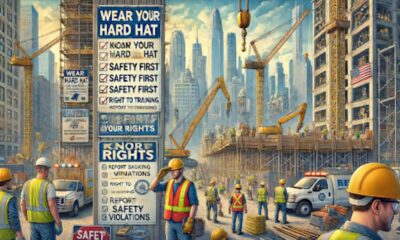
 CONSTRUCTION4 months ago
CONSTRUCTION4 months agoConstruction Site Safety Regulations in New York and Your Rights as a Worker
-

 LAW4 months ago
LAW4 months agoTeenage Drivers and Car Accidents in California: Risks and Parental Liability
-

 FASHION5 months ago
FASHION5 months ago7 Celebrity-Inspired Elegant Summer Dresses For 2024
-

 LAW4 months ago
LAW4 months agoGang Activity and Criminal Charges in CA: Protecting Your Rights
-

 LAW4 months ago
LAW4 months agoKentucky’s School Football: Concussions, Injuries, and Legal Options
