BUSINESS
Data-Driven Decision Making: Utilising Power BI for Business Insights

In the contemporary business landscape, making decisions backed by data is crucial for success. The ability to analyze and interpret data effectively can distinguish industry leaders from others. One tool that has revolutionized the way businesses approach data analytics is Microsoft 365 Power BI. This comprehensive guide will delve into the facets of data-driven decision making and how Power BI serves as an indispensable tool for extracting actionable business insights.
Introduction to Data-Driven Decision Making
Data-driven decision making (DDDM) involves making decisions based on data analysis rather than intuition or observation alone. It ensures that business strategies and operations are guided by factual, quantifiable information, leading to more reliable outcomes. DDDM encompasses collecting data, analyzing it to extract meaningful patterns, and applying these insights to business processes.
Benefits of Data-Driven Decision Making
- Enhanced Accuracy: By relying on data, businesses can reduce errors and biases in decision-making processes.
- Informed Strategies: Data provides a solid foundation for developing strategic initiatives.
- Performance Monitoring: Continuous data analysis helps in tracking performance metrics and making necessary adjustments.
- Competitive Advantage: Companies that leverage data effectively can anticipate market trends and stay ahead of competitors.
Understanding Power BI
Microsoft Power BI is a powerful business analytics tool that enables users to visualize data and share insights across their organization. It provides tools for aggregating, analyzing, visualizing, and sharing data.
Key Features of Power BI
- Data Integration: Power BI can connect to a wide range of data sources, including databases, spreadsheets, and cloud services.
- Interactive Dashboards: Users can create interactive reports and dashboards that provide real-time insights.
- Custom Visuals: Power BI offers a variety of built-in visuals and the ability to create custom visuals.
- Collaboration Tools: It allows teams to collaborate on data analysis and share reports seamlessly.
- Mobile Accessibility: Power BI’s mobile app ensures that insights are available on-the-go.
Setting Up Power BI for Your Business
Initial Steps
- Define Objectives: Clearly outline what you aim to achieve with Power BI. Identify key metrics and data sources.
- Data Preparation: Ensure your data is clean, well-structured, and ready for analysis. This might involve data cleansing and transformation.
- User Training: Provide adequate training to users to ensure they can effectively use Power BI.
Connecting Data Sources
Power BI supports a vast array of data sources, from Excel spreadsheets to cloud-based databases like Azure SQL Database. The first step in utilizing Power BI is to connect your data sources.
- Get Data: Use the ‘Get Data’ feature to connect to your data sources.
- Data Transformation: Use Power Query to clean and transform your data as needed.
- Data Modelling: Create relationships between different data tables to form a cohesive dataset.
Creating Powerful Visualizations
Choosing the Right Visuals
Selecting the appropriate visualization is crucial for effectively conveying your data insights. Here are some common visualizations and their uses:
- Bar and Column Charts: Ideal for comparing categories or tracking changes over time.
- Line Charts: Best for showing trends over periods.
- Pie and Donut Charts: Useful for illustrating parts of a whole.
- Scatter Plots: Great for identifying relationships between variables.
- Maps: Perfect for geographical data visualization.
Customizing Visuals
Power BI allows extensive customization of visuals to enhance clarity and impact. Users can adjust colors, labels, and layouts to fit their needs.
- Formatting: Customize the appearance of your visuals to make them more readable and visually appealing.
- Tooltips: Add tooltips to provide additional information when users hover over data points.
- Drill-Through: Enable drill-through functionality to allow users to navigate to detailed data views.
Creating Interactive Dashboards
Interactive dashboards are a key feature of Power BI, enabling users to explore data dynamically.
- Dashboard Layout: Arrange visuals logically to tell a cohesive story.
- Slicers: Use slicers to allow users to filter data based on specific criteria.
- Bookmarks: Create bookmarks to capture different states of your report and make navigation easier.
Analyzing Data with Power BI
Using DAX for Advanced Calculations
Data Analysis Expressions (DAX) is a formula language in Power BI used for creating custom calculations.
- Measures and Columns: Understand the difference between calculated measures and columns.
- Common DAX Functions: Familiarize yourself with commonly used DAX functions such as SUM, AVERAGE, and CALCULATE.
- Advanced DAX: Explore more advanced DAX functions for complex calculations and data manipulation.
Leveraging AI and Machine Learning
Power BI integrates with Azure Machine Learning to provide advanced analytics capabilities.
- Built-in AI Visuals: Use AI-powered visuals like Key Influencers to identify patterns and trends.
- Integration with Azure: Connect to Azure Machine Learning to build and deploy machine learning models within Power BI.
- Automated Insights: Utilize Power BI’s automated insights to uncover hidden trends and anomalies.
Sharing and Collaborating with Power BI
Publishing Reports
Power BI allows users to publish their reports to the Power BI Service, making them accessible to others within the organization.
- Workspaces: Organize your reports and dashboards within workspaces for better management.
- Sharing: Share reports with specific users or groups and manage access permissions.
- Embedding Reports: Embed Power BI reports in other applications or websites for broader distribution.
Collaboration Features
Collaboration is made easy with Power BI’s built-in tools.
- Comments: Users can add comments to reports and dashboards, facilitating discussion.
- Subscriptions: Set up report subscriptions to ensure users receive updates automatically.
- Version Control: Track changes and manage different versions of your reports.
Best Practices for Power BI Implementation
- Start Small: Begin with a pilot project to demonstrate value before scaling up.
- Focus on User Adoption: Ensure that users are comfortable with the tool through adequate training and support.
- Maintain Data Quality: Regularly check and update your data sources to ensure data quality.
- Stay Updated: Keep up with the latest Power BI updates and features to maximize its potential.
KeaPoint Power BI Consultancy
If you’re looking to enhance your Power BI capabilities further, consider professional consultancy services like KeaPoint. Specialising in Power Platform services, KeaPoint offers expert guidance and solutions tailored to your business needs. Their consultancy can help streamline your data processes, integrate Power BI with other tools, and optimise your overall data strategy.
Explore KeaPoint’s Power Platform Services.
Conclusion
Data-driven decision making is not just a trend but a necessity in today’s data-rich business environment. Power BI stands out as a robust tool that empowers businesses to transform raw data into meaningful insights. By leveraging its powerful features, organisations can make informed decisions, optimise operations, and gain a competitive edge. Whether you are just starting with Power BI or looking to enhance your current setup, embracing data-driven decision making can significantly impact your business’s success.
BUSINESS
Jeep Wrangler: Off-Road Capability and Towing Tips

The Jeep Wrangler has long stood as an icon of rugged freedom, off-road adventure, and American ingenuity. With its unmistakable design and trail-tested durability, the Wrangler appeals to off-road enthusiasts, overlanders, and everyday drivers alike. But beyond its rock-crawling prowess, the Wrangler also offers respectable towing capacity and versatility for hauling gear, trailers, or boats.
In this guide, we’ll explore the Jeep Wrangler’s off-road capabilities, delve into towing tips, and provide key advice for making the most of this legendary 4×4 vehicle.
The Jeep Wrangler Legacy: Built for Adventure
From its roots as a military vehicle during World War II, the Jeep Wrangler has evolved into a lifestyle symbol for those who crave freedom and off-grid exploration. Its boxy shape, removable doors, fold-down windshield, and robust drivetrain contribute to a unique driving experience that’s tailor-made for off-road challenges.
Modern versions like the Jeep Wrangler JL and Wrangler Rubicon integrate cutting-edge technology with heritage design, enhancing both on-road comfort and trail-rated performance.
Off-Road Capabilities of the Jeep Wrangler
The Wrangler’s off-road prowess is more than just marketing—it’s engineered for real-world conditions. Here are the key features that make it one of the best off-road SUVs on the market:
1. 4×4 Drivetrain Systems
The Jeep Wrangler offers two primary 4×4 systems:
-
Command-Trac® 4×4: Great for everyday off-road and light to moderate trails.
-
Rock-Trac® 4×4: Standard on the Rubicon, designed for serious rock crawling and steep terrain.
These systems allow drivers to switch between 2WD and 4WD, with low-range gearing for extreme conditions.
2. High Ground Clearance
With up to 10.8 inches of ground clearance, the Wrangler can easily traverse rocks, ruts, and deep snow. Optional 33-inch or 35-inch tires improve approach and departure angles, allowing for safer and smoother climbs or descents.
3. Solid Axles and Suspension Travel
The use of Dana® 44 heavy-duty axles, paired with a coil-spring suspension, ensures better articulation and wheel travel. This setup allows the Wrangler to maintain traction even when a tire lifts off the ground.
4. Skid Plates and Tow Hooks
Factory-installed skid plates protect the undercarriage from rocks and debris, while front and rear tow hooks come in handy during recovery situations. These are essential for serious off-roading.
5. Water Fording and Trail Rated® Badge
With a water fording depth of up to 30 inches, the Wrangler can handle stream crossings with ease. The Trail Rated® badge on select trims indicates testing in five key off-road areas: traction, water fording, maneuverability, articulation, and ground clearance.
Towing Capacity of the Jeep Wrangler
While not traditionally known as a heavy hauler, the Jeep Wrangler’s towing capacity has improved over the years. Towing requirements depend on the trim level, engine type, and equipment.
Towing Capacities by Model:
| Wrangler Model | Max Towing Capacity |
|---|---|
| 2-Door Wrangler | 2,000 lbs |
| 4-Door Wrangler Unlimited | 3,500 lbs |
| Wrangler 4xe (Plug-In Hybrid) | 3,500 lbs |
| Wrangler Rubicon 392 (V8) | 3,500 lbs |
Note: Always consult the owner’s manual and ensure your Wrangler is properly equipped with the towing package.
Best Engines for Towing
Several powertrain options are available, and each impacts towing performance:
-
3.6L Pentastar® V6 (285 hp): A solid all-around performer with good towing capability.
-
2.0L Turbocharged I4 (270 hp): Provides more torque than the V6 and handles moderate towing with efficiency.
-
3.0L EcoDiesel V6 (260 hp, 442 lb-ft torque): Excellent for those who need low-end grunt for heavier loads.
-
6.4L HEMI® V8 (470 hp): Found in the Rubicon 392, this is more about performance but handles towing with ease.
Towing Tips for Jeep Wrangler Owners
Whether you’re towing a jet ski, small camper, or utility trailer, it’s crucial to tow safely and efficiently with your Jeep Wrangler. Follow these essential tips:
1. Use the Right Hitch and Equipment
Invest in a Class II or III hitch receiver, depending on your Wrangler model and load. Ensure your ball mount matches the trailer coupler and weight requirements. Use trailer safety chains and a trailer brake controller if required.
2. Balance the Load
Distribute weight evenly across the trailer. Keep 60% of the weight in the front half of the trailer and avoid overloading one side. Proper tongue weight (10–15% of trailer weight) ensures better control and reduces sway.
3. Check Tire Pressure and Suspension
Before towing, check tire pressures on both the Jeep and trailer. Properly inflated tires improve handling and fuel economy. Also, consider air springs or load-leveling suspension upgrades for frequent towing.
4. Adjust Driving Habits
Towing changes how your Wrangler handles. Allow for longer braking distances, make wider turns, and reduce speed on steep inclines or descents. Always use lower gears when descending hills.
5. Monitor Transmission Temperature
If your Wrangler is towing close to its limit, especially in hot weather or on long climbs, use a transmission cooler or monitor temps using onboard diagnostics or a gauge.
Off-Roading with a Trailer: Can the Wrangler Handle It?
Absolutely—but with limitations.
If you’re planning to venture off-road while towing, stick to graded dirt roads or mild trails. Heavy off-roading with a trailer is not recommended unless you have:
-
A rugged off-road trailer with articulating hitch
-
Trailer brakes and all-terrain tires
-
Recovery gear and proper trail training
Overlanding setups, where you tow a compact expedition trailer or rooftop tent, are becoming more popular with Wrangler owners. These setups offer a great balance between off-grid living and mobility.
Upgrades to Enhance Towing and Off-Road Performance
If you’re serious about maximizing your Wrangler’s potential, consider these aftermarket upgrades:
-
Heavy-duty bumpers with tow points
-
Winch systems for self-recovery
-
Locking differentials and gear upgrades
-
Auxiliary lights and off-road tires
-
Upgraded cooling system or tow mirrors
Always verify that modifications comply with local laws and don’t exceed GVWR (Gross Vehicle Weight Rating).
Final Thoughts
The Jeep Wrangler continues to deliver on its promise as the ultimate off-road vehicle, but it’s also surprisingly capable when it comes to towing. Whether you’re pulling a small trailer to a campsite or crawling up a rocky slope, the Wrangler offers a blend of freedom, durability, and versatility unmatched by most SUVs.
BUSINESS
How to Leverage Visual Data to Enhance Office Presentations

Have you ever sat through an office presentation where the slides were full of text and hard to follow? Many people find it challenging to absorb information when it’s only presented in words.
This is where visual data comes in! By using charts, graphs, and images, you can make your presentation much more engaging and easier to understand.
Visuals can help convey complex ideas simply and quickly, making your message clearer and more impactful.
The Power of Visual Data
Visual data, like charts and graphs, can transform how you present information. People remember visuals better than text. This is important to remember when you want to make an impression during an office presentation.
Imagine explaining sales figures with a simple graph instead of a long paragraph filled with numbers. Your audience can quickly see trends, making it easier to grasp your message.
And when they understand better, it boosts your confidence! You’ll feel more assured as you present, knowing that your audience is on the same page.
Types of Visuals to Consider
When it comes to visual data for office presentations, several types can be quite effective. Here are some options to consider:
Charts and Graphs
Charts and graphs are your best friends when it comes to presenting data. A pie chart can show how parts make up a whole, while a line graph can illustrate trends over time. Both types of visuals are great for demonstrating relationships between different pieces of information.
For instance, if you want to share quarterly sales results, a bar graph can showcase each quarter side-by-side, allowing your audience to easily compare them. This helps them engage with the data quickly.
Images and Diagrams
Images can also enhance your office presentations by providing visuals that reinforce your message. A well-placed image can help your audience relate to the material, making it more memorable. For instance, if discussing teamwork, an image illustrating people collaborating can bring your point to life.
Diagrams can help illustrate processes or concepts that may be difficult to explain with words alone. A flowchart can clarify steps in a process, making it easier for your audience to follow along.
Designing Effective Visuals
Getting the visuals right is crucial for making your office presentations truly effective. Here are some tips for designing visuals that can enhance your presentations:
Keep It Simple
One of the biggest mistakes when using visual data is clutter. Avoid cramming too much information into a single slide.
Instead, focus on one key idea at a time. This helps your audience concentrate on what you are saying without getting overwhelmed.
Using white space strategically can make your slides easier to read and visually pleasing. This makes it easier to follow your presentation and helps maintain attention.
Choose the Right Colors
Colors can greatly affect how your visuals are perceived. Choose a color scheme that is both pleasing to the eye and appropriate for the content. For professional presentations, stick to neutral colors with accents that draw attention to key points.
A good guideline is to use contrasting colors for text and backgrounds to ensure readability. Avoid using too many colors that could distract or confuse your audience.
Engaging Your Audience with Visual Data
Once you have your visual data ready, it’s time to use it to engage your audience. Here are some effective strategies:
Interactive Elements
Adding interactive elements to your presentation can boost engagement significantly. For example, instead of just showing a slide with information, consider using software that allows your audience to interact with visual data.
For instance, if you’re showing a dataset, you could invite your audience to help analyze it. This makes the presentation feel more collaborative and less like a lecture.
Tell a Story
Everyone loves a good story, and integrating storytelling into your presentations can make your visual data even more compelling. Start with a problem or situation, show how the data relates to that problem, and then present your solution while utilizing visual aids.
This approach not only grabs attention but also helps your audience connect emotionally with the content. They will remember your story long after the presentation ends.
Use Comparisons to Spark Curiosity
Highlighting changes over time or differences between categories can spark curiosity. Side-by-side charts or before-and-after visuals quickly show impact and evolution. This invites your audience to ask why things changed, keeping them mentally engaged and more likely to participate in discussions or ask questions.
Incorporate Visual Variety
Avoid using the same type of chart repeatedly. Mixing in different formats-such as line graphs, heat maps, scatter plots, or timelines-can help maintain attention and prevent visual fatigue. It also allows different insights to stand out more effectively. Just be sure each visual serves a purpose and supports your main message.
Practicing Your Presentation Skills
Once you’ve created your visuals and planned your presentation, practice is key to success. Rehearse several times to ensure you feel comfortable with the material. This will also help you identify any areas where you might stumble or lose your audience’s interest.
As you practice, pay attention to how you incorporate your visual data. Make sure you are pointing out key elements on the visuals at the appropriate times in your speech. This will help reinforce your message and keep your audience engaged.
Building Your Own Chart
If you want to make your presentations even more effective, you should consider building your own chart tailored to your specific message. Many software tools allow you to create customized visuals that can clearly convey what you want to communicate.
By building your own charts, you can ensure they fit perfectly with the narrative you are trying to present. This customization can make a significant difference in delivering a strong, impactful message to your audience.
By boosting your presentation skills with visual data, you not only help your audience but also build your confidence as a speaker. Take the time to prepare and practice, and you will surely see improvement in how your presentations are received.
Elevate Your Presentations with Visual Data
In today’s fast-paced business environment, making an impact during office presentations is essential. Leveraging visual data can greatly enhance your ability to communicate your ideas effectively. Remember to use clear, simple designs that engage your audience, and don’t hesitate to make your visuals interactive.
So, take action today and start using visual data to make your office presentations stand out!
You can find more useful and interesting articles on our website. Be sure to visit us and read more.
BUSINESS
Innovative Coaching Techniques for Community Leaders

Want to help your community leaders grow and lead better? Coaching can make a big difference. New and creative methods are changing the way leaders learn.
These techniques build skills, boost confidence, and inspire action. This guide will show you easy ways to coach with impact.
Keep reading to help your leaders shine and succeed.
Build Trust First
Trust is the base of every strong coaching relationship. Community leaders need to feel safe and respected. Start by showing honesty and care in every talk. Listen without judging or rushing. Be open about your role and goals. Keep all shared information private.
Follow through on what you promise. Small actions can build big trust. Use kind words and a calm tone. Make time to really get to know the leader. Trust helps leaders open up and grow faster.
Ask Powerful Questions
Good questions help leaders think deeply. They guide the leader to find their own answers. Use open-ended questions that start with “what” or “how.” Avoid yes or no questions when possible. Let the leader take time to respond. Don’t rush the process.
Powerful questions can spark new ideas. They help leaders see challenges in a new way. Ask questions that focus on goals and values. Keep your tone calm and curious. The right question can lead to real change.
Use Active Listening
Active listening shows you care about what the leader says. It means paying full attention without interrupting. Use body language like nodding to show you are engaged. Repeat or rephrase what you hear to confirm understanding. Ask follow-up questions to dig deeper.
Avoid thinking about your response while the leader talks. Focus on their feelings and words. This helps build trust and connection. Leaders feel valued when they are truly heard. Listening well uncovers important insights. It also encourages honest sharing. Good listening is a key coaching skill.
Create Action Plans
Action plans help leaders turn ideas into steps. They break big goals into smaller, clear tasks. Each step should have a deadline. This keeps leaders focused and on track. Include what resources or support they need. Write down the plan so it is easy to follow.
Review the plan regularly to see progress. Adjust steps if something is not working. Encourage leaders to take responsibility for their actions. Celebrate small wins along the way. Action plans make leadership growth real and doable. They turn coaching into results.
Reflect and Improve
Reflection is important for leaders to grow and improve. After each coaching session, take time to think about what went well. Also, consider what could be done differently next time. Honest reflection helps leaders understand their strengths and weaknesses.
Coaches can help by asking thoughtful questions. Writing down your thoughts can make learning clearer. Feedback from others is useful too. This process helps leaders make better decisions. It shows where changes are needed. Small improvements add up over time. Learn more here about business coaching and keep practicing reflection regularly.
Explore Coaching Techniques for Community Leaders
Community leaders play a big role in making change. Good coaching helps them grow strong and confident. Simple techniques can make a big difference.
With the right support, leaders can inspire their teams. Investing in leaders means a better community for all.
Looking for more tips and ideas? We’ve got you covered. Check out some of our other posts now.
-

 HEALTH1 year ago
HEALTH1 year agoIntegrating Semaglutide into Your Weight Loss Plan: A Practical Guide
-

 HOME IMPROVEMENT1 year ago
HOME IMPROVEMENT1 year agoHow to Choose the Perfect Neutral Area Rug for Every Room
-

 LAW1 year ago
LAW1 year agoPost-Divorce Considerations in California: Modifications and Long-Term Planning
-

 LAW1 year ago
LAW1 year agoTeenage Drivers and Car Accidents in California: Risks and Parental Liability
-
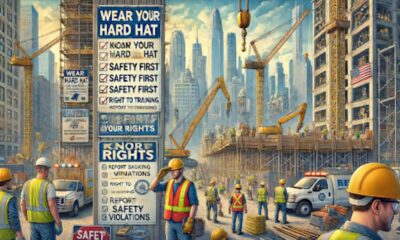
 CONSTRUCTION1 year ago
CONSTRUCTION1 year agoConstruction Site Safety Regulations in New York and Your Rights as a Worker
-

 FINANCE1 year ago
FINANCE1 year agoDigital Asset Management in Florida Estate Planning
-

 LAW1 year ago
LAW1 year agoKentucky’s School Football: Concussions, Injuries, and Legal Options
-

 LAW1 year ago
LAW1 year agoGang Activity and Criminal Charges in CA: Protecting Your Rights
